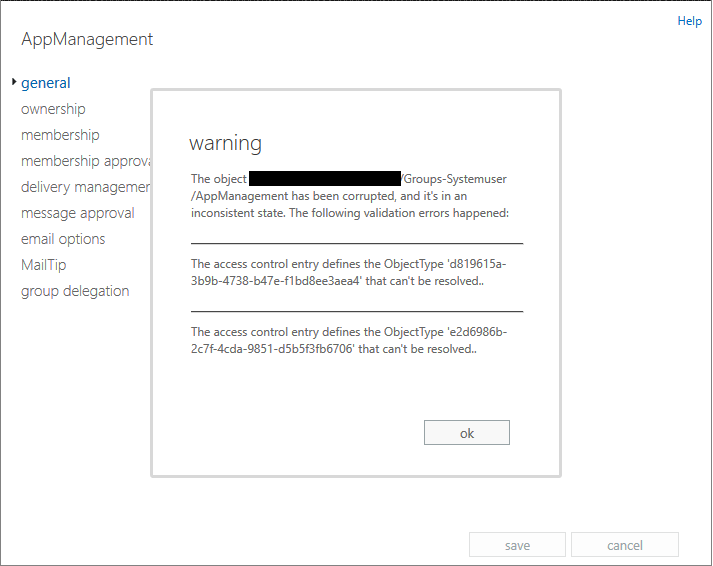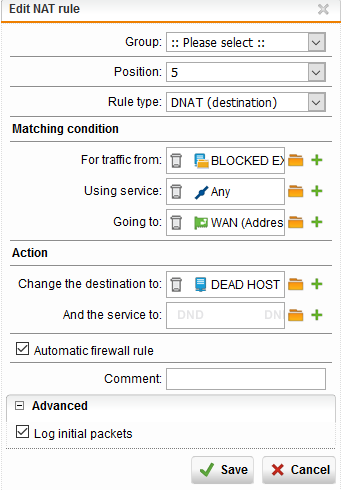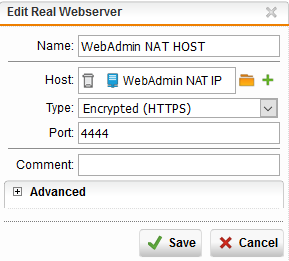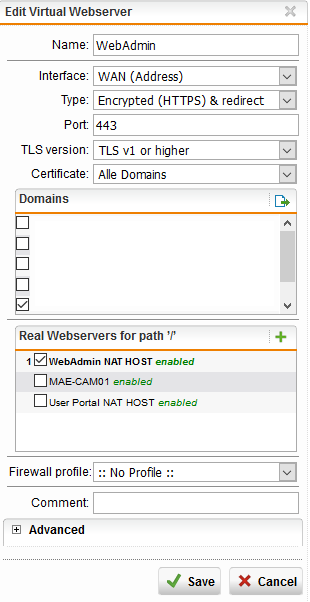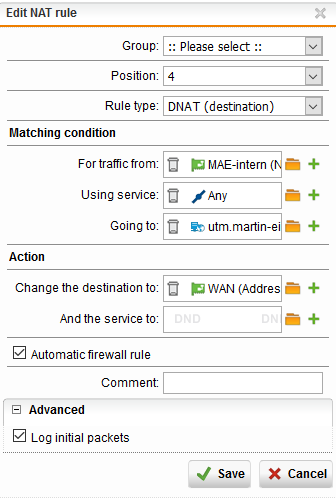Nach dem Update von Exchange 2010 zu 2013 kam bei jeder Verteilerliste diese Fehlermeldung. Nach längerem Suchen fand ich ein HowTo was ich etwas überarbeiten muss damit es richtig klappt.
Step 1: auf dem Exchange in der Management Shell nach Problemen suchen
Get-AdPermission “dc=contoso,dc=local”
Step 2: In der PowerShell die Berechtigung finden die Korrupt ist
Import-Module ActiveDirectory
Get-ACl “AD:\dc=contoso,dc=local” | Select Access -ExpandProperty Access | Where-Object {$_.ObjectType -eq
“e2d6986b-2c7f-4cda-9851-d5b5f3fb6706”}
Step 3: Die betroffene ACL löschen
Active Directory Users and Computers MMC öffnen –> Domain auswählen –> Properties –> Security –> Advanced –> Korrupte Berechtigung auswählen und am besten nochmal anschauen ob etwas darin ist –> löschen
Step 4: wenn möglich den Exchange einfach mal booten – reboot tut gut